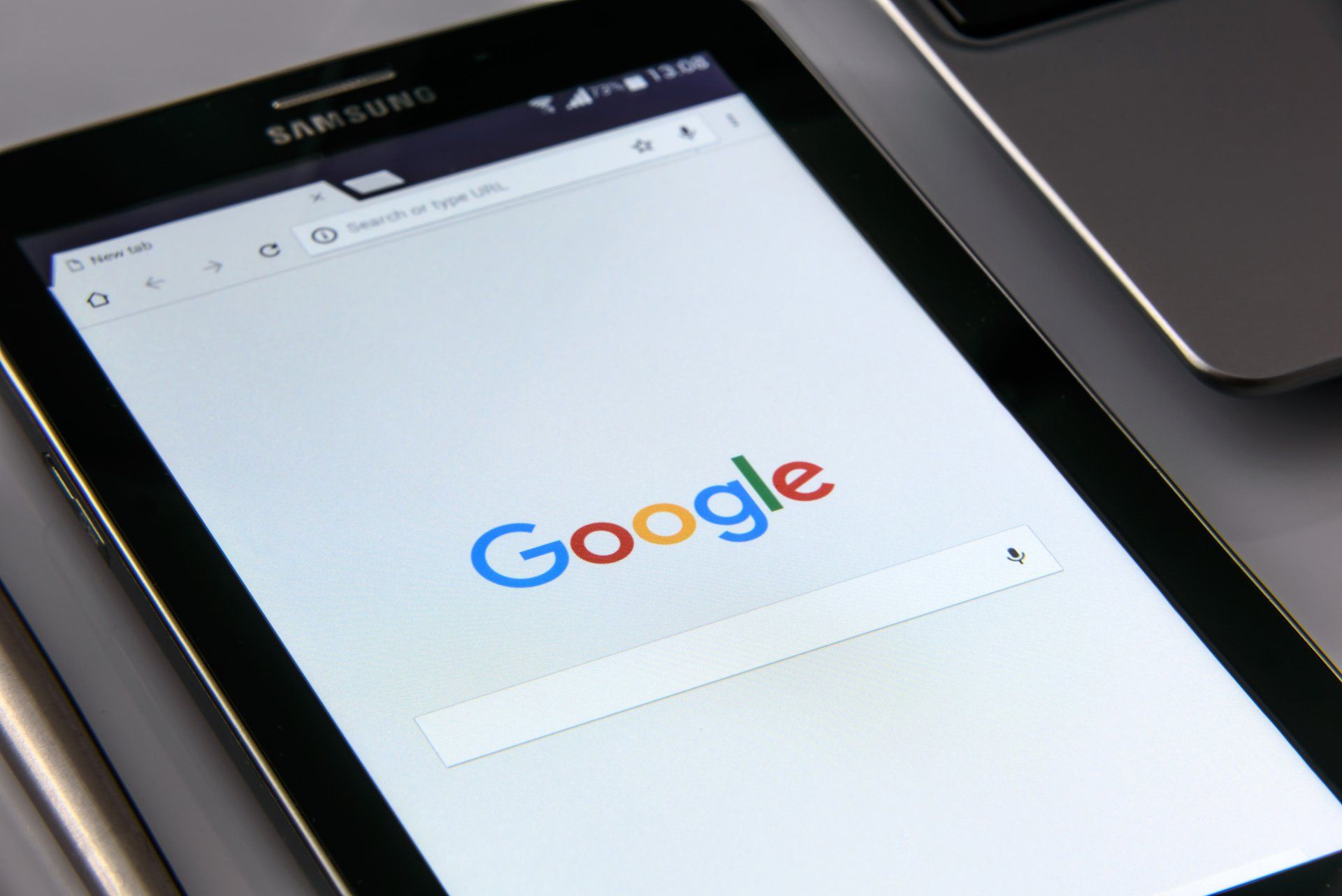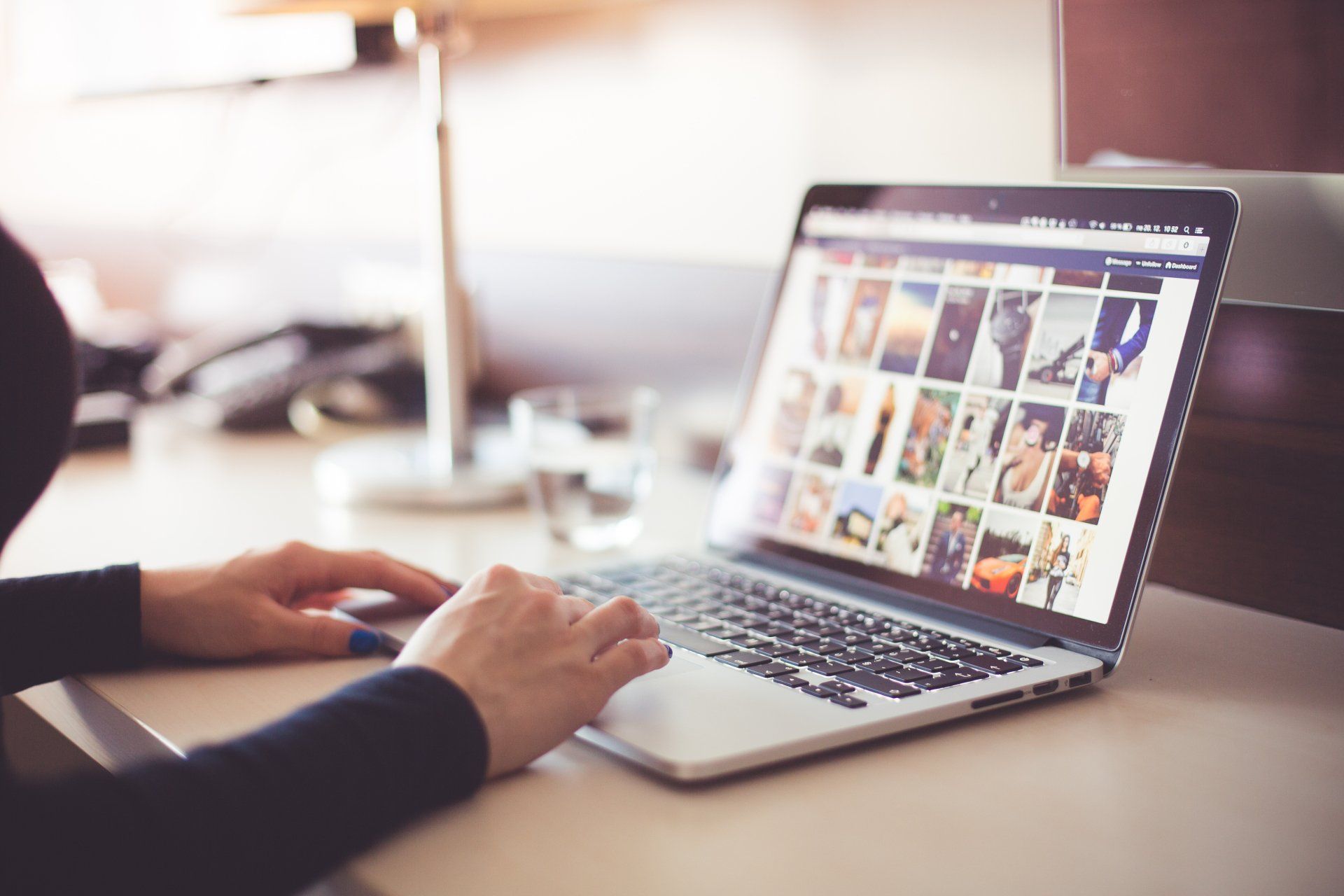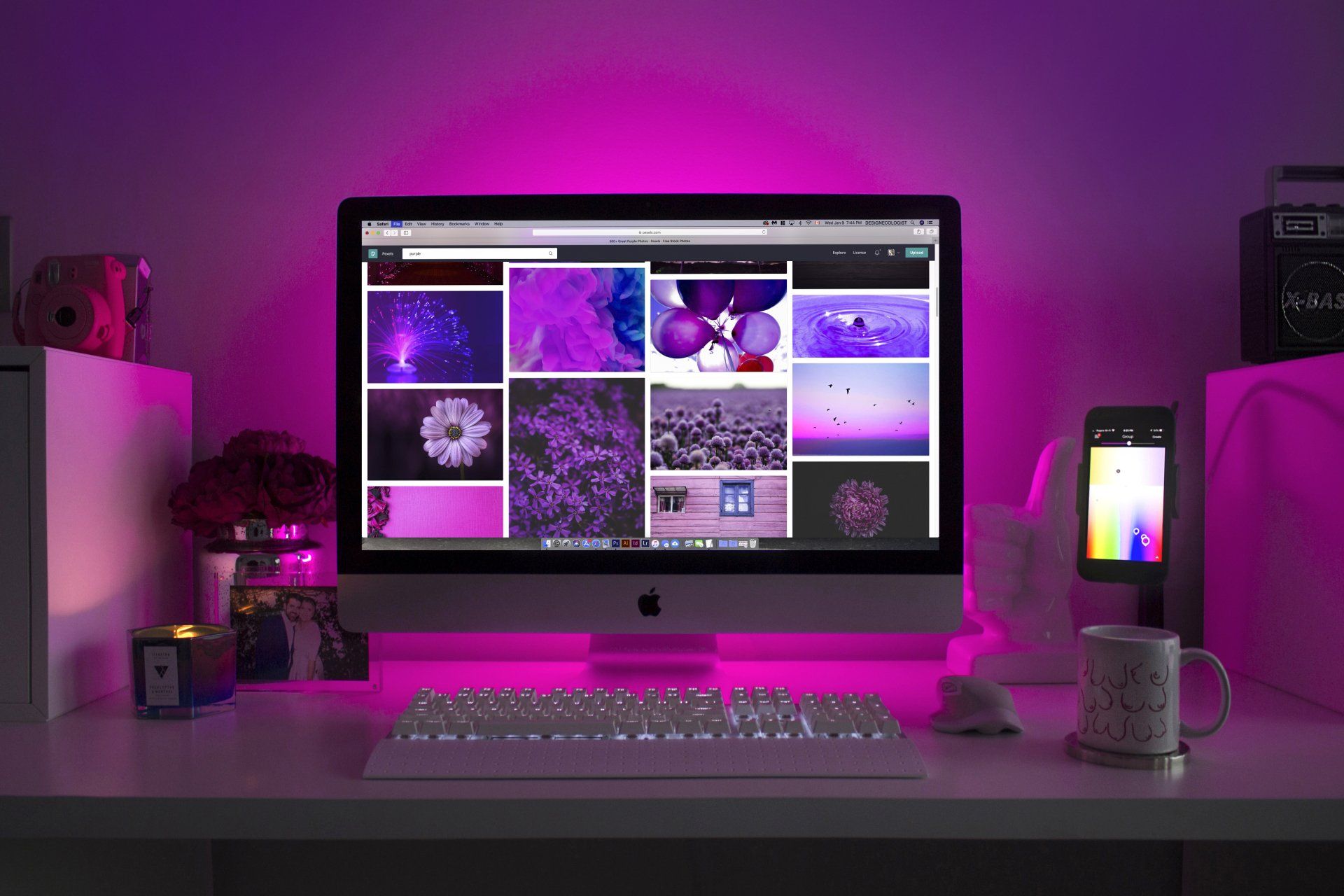Find yourself on Google
Are you a business owner looking to boost your online presence and attract more customers? Look no further than Google My Business. This free and powerful tool allows you to showcase your business on Google Search and Maps. In this step-by-step guide, we'll walk you through the process of setting up your Google My Business account and optimizing your profile for maximum visibility. Let's get started!
1.00Go to the Google My Business website:
To begin, navigate to the Google My Business website at https://www.google.com/business/. Once there, click on the "Manage now" button to start the setup process.
2.00Sign in or create an account:
If you already have a Google account, sign in using your credentials. If not, click on the "Create account" link to set up a new Google account. Having a Google account will give you access to various Google services, including Google My Business.
3.00Enter your business name:
Next, enter the name of your business in the provided field. If your business name appears in the suggestions, select it. Otherwise, choose the option to create a new business.
4.00Choose your business category:
Select the most appropriate category that best describes your business. This helps Google understand your business and display it to users searching for related services.
5.00Add your business location:
Enter the address of your business in the provided field. If you provide services without a physical location, you can choose the option to hide your address.
6.00Specify your service area:
If you selected the option to hide your address or if your business serves customers in specific areas, you can enter the cities, regions, or postal codes where you provide services.
7.00Add contact details:
Provide your business phone number and website URL, if applicable. These details help customers get in touch with you and learn more about your business.
8.00Verify your business:
To verify that you're the owner or authorized representative of the business, Google will require verification. You'll be prompted to select a verification method, which could be by mail, phone, email, or instant verification (depending on your eligibility). Follow the instructions for your chosen verification method.
9.00Optimize your business profile:
Once your business is verified, take the time to enhance your profile with additional details. Upload high-quality photos that showcase your business, write a compelling business description, and provide accurate business hours. The more information you provide, the better your profile will stand out to potential customers.
10.00Manage your Google My Business dashboard:
Congratulations! You have successfully set up your Google My Business account. Now, you can use the Google My Business dashboard to manage your listing. Update information, respond to customer reviews, add posts about your latest offerings or promotions, and monitor insights about your business performance.
By setting up Google My Business, you've taken a crucial step towards expanding your online presence and attracting more customers. Keep your profile updated, engage with your audience, and make the most of the valuable features provided by Google My Business. Start leveraging this powerful tool today and watch your business thrive!
Remember, Google My Business is constantly evolving, so always stay up to date with new features and changes to make the most out of your listing.
We hope this step-by-step guide has been helpful in getting you started with Google My Business. If you have any questions or need further assistance, feel free to reach out to Google support or consult the official Google My Business Help Center.
Happy optimizing and best of luck with your business!
Xenbunny.com is happy to help you with whatever your business needs.